Manually Provisioning an Operator in the ARM's Operators Page
Operators can be manually provisioned using ARM's Operators Page.
| ➢ | To manually add an operator: |
| 1. | Open the Operators page (Settings > Administration > Operators). |
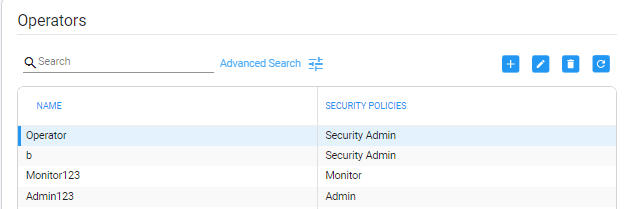
| 2. | Click the add icon +. |
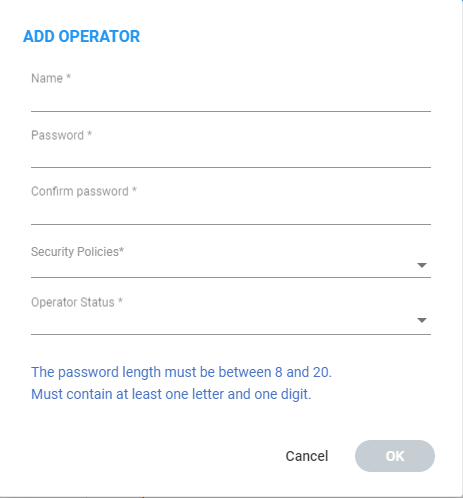
| 3. | Configure the operator details using the following table as reference. |
Add Operator
| Parameter | Description | |||||||||||||||
|---|---|---|---|---|---|---|---|---|---|---|---|---|---|---|---|---|
|
Name |
Enter a name for the operator to log in with. |
|||||||||||||||
|
Password |
Enter a password for the operator to log in with. |
|||||||||||||||
|
Confirm Password |
Confirm the password. |
|||||||||||||||
|
Security Policies |
Select one of the following three default 'Security Policies' or select a customized Security Policy you made in the Security Policies page as shown in Customizing Security Policies.
Note that a Security Policy defines the operator's Security Level. For more information about Security Policies, see Customizing Security Policies. |
|||||||||||||||
|
Operator Status |
Select one of the following options to allow or block the operator from logging in to ARM:
Note:
|
| 4. | Click OK; the operator is added to the local ARM database. |